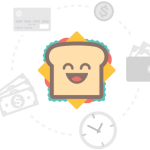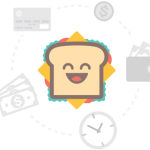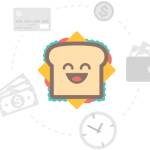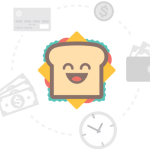Modern UI Design Project Tutorial No. 1 – Login Screen
On my previous blog posts I have shared 2 the projects with modern ui design that I created using MetroFramework Modern UI. Little by little I will show you on how I designed and created it and hopefully by the end of my video series we will be able to design a simple application with a modern design.
As of the moment I don’t have anything in mind on what application I should develop with a modern design for this video series. If you got any suggestion on what application we should develop from this video series just put it on the comment below. For now on my first Modern UI Design Project Tutorial video we will design the Login Screen.
In computer security, a login or logon or sign in or sign on refers to the credentials required to obtain access to a computer system or other restricted area. Logging in or logging on or signing in or signing on is the process by which individual access to a computer system is controlled by identifying and authenticating the user through the credentials presented by the user.
Wikipedia
 On the video above you will be able learn on how to use anchor, dock and format alignment. I used anchor mor often to make sure that the controls that I place on my form or panel will stay on its position.
On the video above you will be able learn on how to use anchor, dock and format alignment. I used anchor mor often to make sure that the controls that I place on my form or panel will stay on its position.
The highlight on this video is that you will learn on how to dynamically add MetroTile and use it as MetroStyle selector for you project.
Check out Modern UI Design Project Tutorial No. 2 – Database & Settings
If you find this post interesting please subscribe to our YouTube channel DenRic Denise INFO
You can now download Modern UI Project Tutorial No. 1 – Login Screen Project here
Modern UI Design Project Tutorial No. 1 – Login Screen
denricdenise.
 When we create a new windows forms project in
When we create a new windows forms project in 

 MetroStyleManager. On my older post for MetroStyleManager
MetroStyleManager. On my older post for MetroStyleManager